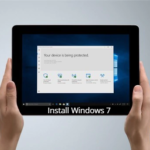We will explain you to Boot from USB in Microsoft Surface Go. There are many ways to boot from USB for installing Windows 10, Ubuntu, Arch Linux or any other Linux Distro.
About Microsoft Surface Go

- Surface Go is gorgeous 2-in-1 Laptop for your daily work.
- This excellent design, new look, strong graphics, and amazing speakers are at a Decent price.
- The Laptop is powered by a 1.6GHz Intel Pentium Gold 4415Y Dual Core processor with 8GB of LPDDR3 RAM and 128GB SSD of Storage.
- Furthermore, there are connectivity options available with Surface Go such as one USB-C 3.1, MicroSDXC card reader, Surface Connect port, and headset jack.
What is Boot from USB?
- It is a process of starting a Computer operating system from the USB drive.
- Booting from USB enables to get booting information in a USB rather than using a hard disk or the CD drive.
- All new operating systems support to boot from USB in Microsoft Surface Go.
Advantages of Booting from USB?
There are many advantages of Booting from USB over other booting options such as DVD and other which are discussed below,
- No need to purchase any blank CD and you can fill your own stuff along with the ISO file.
- USB Drives are reusable
- Faster read and write than CD
- Very convenient and portable
Disadvantages of Booting from USB
- Booting from USB is depended on the Hardware such as BIOS, motherboard and flash drive model as it may be working with one computer and refuses to another.
- CD has wider support and USB boot functionality is not available for may operating system.
Ways to Boot From USB in Microsoft Surface Go
1. Surface Go Boot from USB using Rufus
Download Rufus
- After installing Rufus simply select the ISO file from the file manager and accept all settings when the popup window appears.
- Finally, start the process and this software will automatically format and create bootable USB flash drive.
2. Surface Go Boot from USB using Unetbootin
UNetbootin enables you to create a bootable USB drive for Live operating system for Ubuntu and other Linux distributions. To create a Bootable Live USB drive follow the instructions below,
Download UNetbootin for Windows
- UNetbootin installs the Linux Distros ISO files for you if you want to use your own downloaded ISO file then follow instructions below,

- To use already downloaded ISO file select the disk image option and provide the location of the file by clicking “…”.
- After selecting the Linux Distribution or ISO file Format your USB drive as FAT32.
- Target the USB drive on your Microsoft Surface Go and click on OK.
- The process will automatically start and in case the installation doesn’t complete you can reformat USB as FAT32.
3. By using Universal USB Installer
Download Universal USB Installer- Using Universal USB Installer is the easiest way to create a live Linux USB or bootable USB on your Surface Go.
- All you need to do is selecting the ISO file, your Flash Drive and, finally, Click Install.
- The process will automatically start and you will receive a ready bootable USB Flash Drive.
Change boot-order to boot from USB in Microsoft Surface Go
- Turn your Microsoft laptop off
- Once your Surface Go has turned off, press and hold the volume-up button.
- With the volume-up button held down, press and release the power button.
- Continue holding the volume up button until the Windows logo no longer appears on the screen.
- You should now see the Surface UEFI.
- Now Select Boot configuration.
- Next, Select the USB Storage and drag it to the top of the list.
- You can also swipe left on USB Storage to boot to the device immediately.
- Finally, click on Exit and then select Restart Now.
Src – Microsoft Support
For more support to Boot from USB in Surface
Read also –